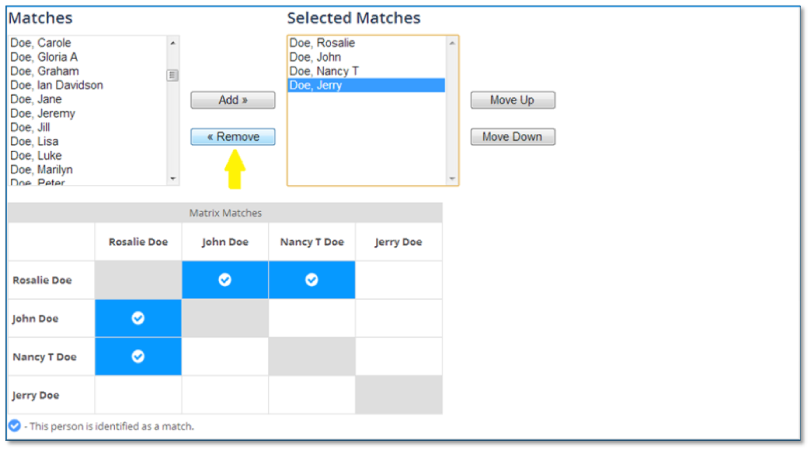Following a trend inspired by discussions at the recent Conference for Family Tree DNA Group Administrators, Family Tree DNA has released a new set of updates. This week’s update includes the ability to change the location for your most distant known maternal or paternal ancestors, and the ability to determine which of your Family Finder matches actually match each other. Although this functionality was previously available, it was cumbersome and was not accompanied by any visualization.
Following a trend inspired by discussions at the recent Conference for Family Tree DNA Group Administrators, Family Tree DNA has released a new set of updates. This week’s update includes the ability to change the location for your most distant known maternal or paternal ancestors, and the ability to determine which of your Family Finder matches actually match each other. Although this functionality was previously available, it was cumbersome and was not accompanied by any visualization.
From Family Tree DNA:
Weekly Information Technology/Engineering Update (10 Dec 2013)
Matches Maps Locations Clear Button
Some users have requested the ability to clear their stored map coordinates for their most distant known maternal or paternal ancestors. We have added a Remove Location button to Step 3 of the Update Most Distant Ancestor’s Location wizard.
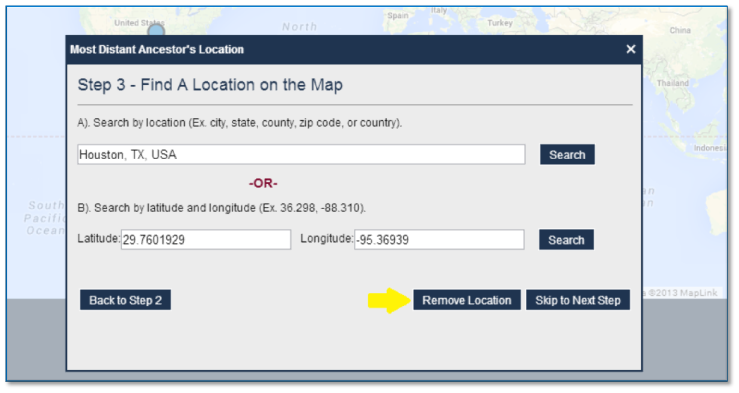
Family Tree DNA myFTDNA BETA Family Finder – Matrix
Today, we are happy to release our new BETA Family Finder – Matrix page. The Matrix tool can tell you if two or more of your matches match each other. This is most useful when you discover matches with wholly or partly overlapping DNA segments on the Family Finder – Chromosome Browser page.
Due to privacy concerns, the suggested relationship of your two matches (if related) is not revealed. However, we can tell you whether they are related according to our Family Finder program. To use it, you select up to 10 names from the Match list on the left side of the page and add them to the Selected Matches list on the right side of the page. A grid will populate below the lists. It will indicate whether there is a match (a blue check mark) or there is not a match (an empty white tile).
You access the BETA Family Finder – Matrix page through the Family Finder menu in your myFTDNA account.
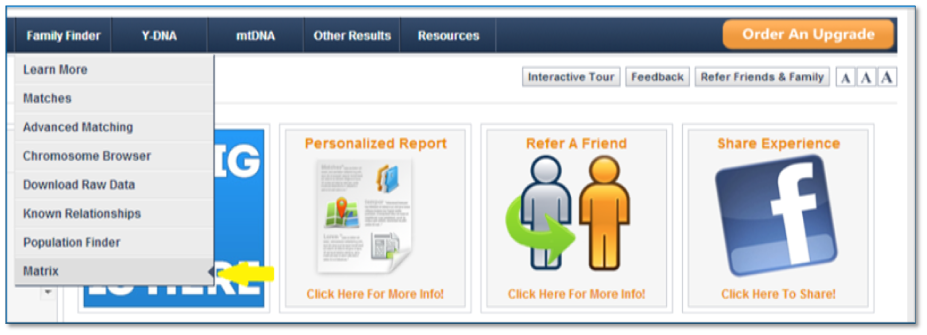
The page starts out with two list areas: Matches and Selected Matches. You add Matches to the Selected Matches list by clicking on a name and then on the Add button.
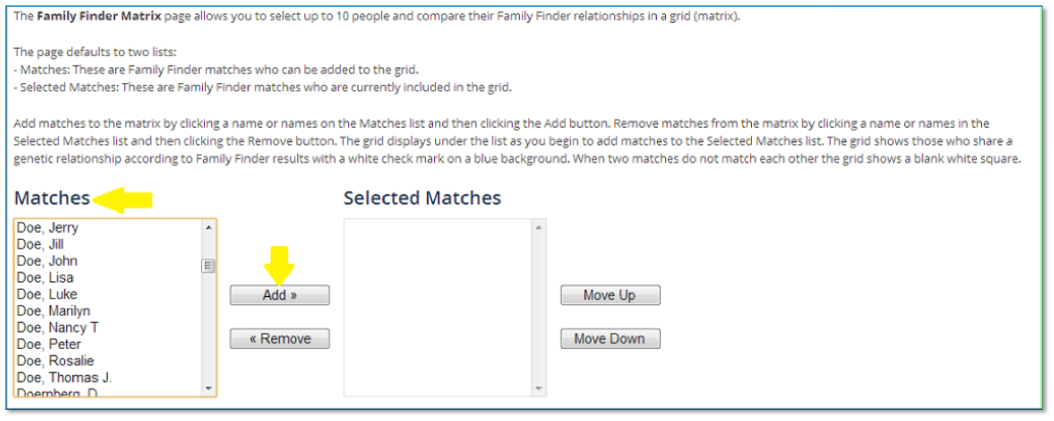
Here is a screenshot of the BETA Family Finder – Matches page with a few matches added to the Selected Matches list.
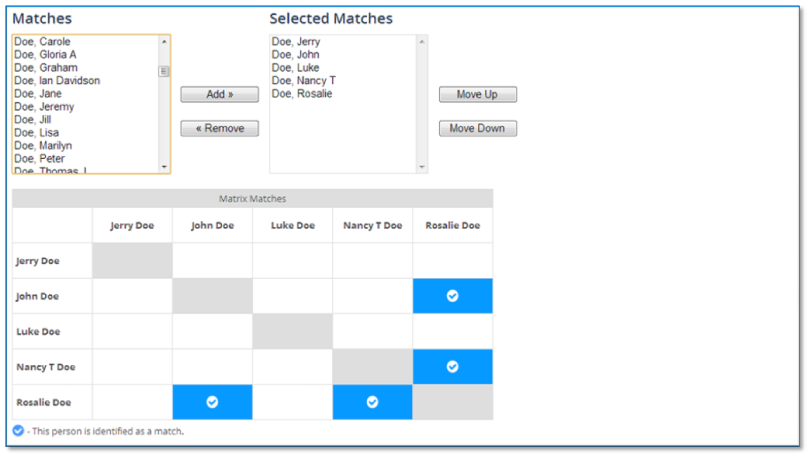
You can change the order of names in the matrix by clicking on a name and then either the Move Up or the Move Down button.
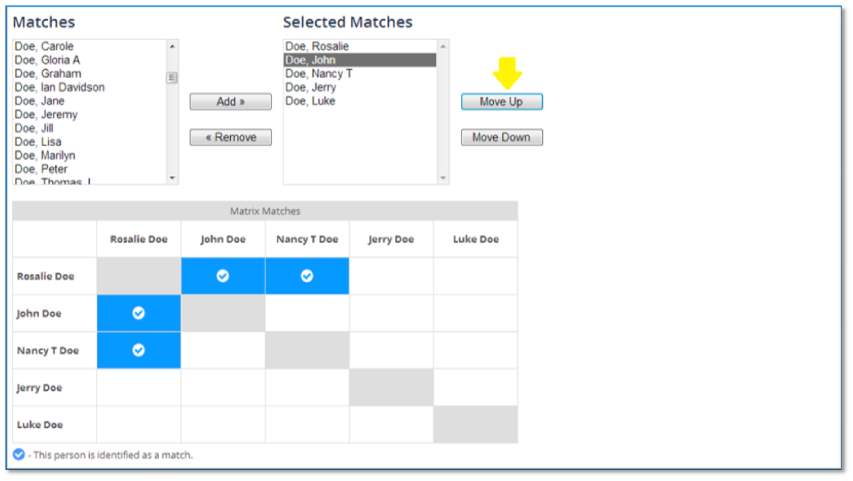
To remove someone from the Selected Matches list, click on their name and then the Remove button.